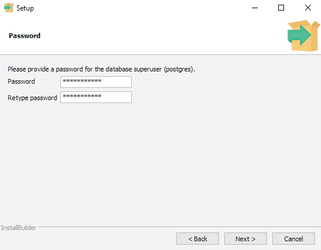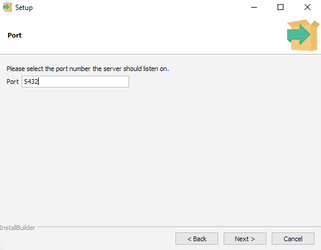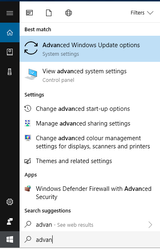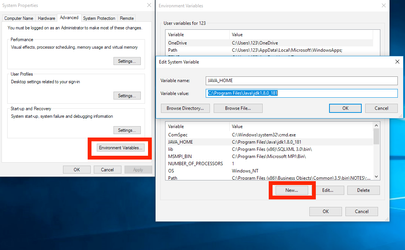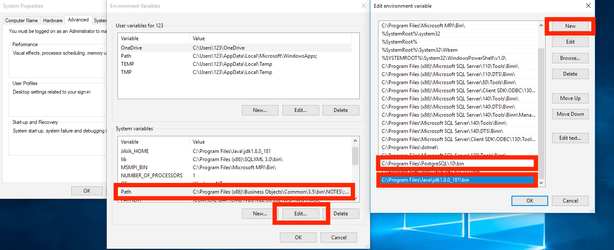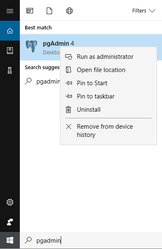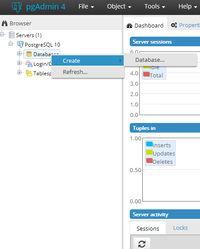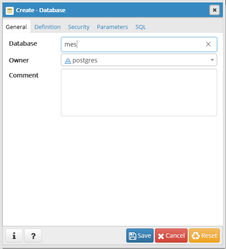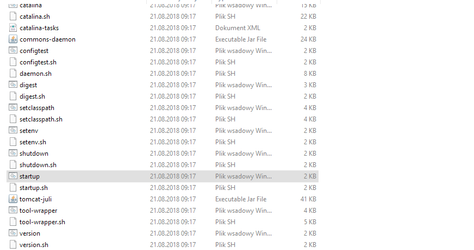Installation Guide for Windows - English
The following instruction is a quick guide how to setup Qcadoo MES on a Windows-platform.
Install Java JDK
Do I have Java installed?
To check if your environment already has Java installed open the Start menu and type cmd, open the console and type java -version. The output will show if you have
Java installed and which version.
java -version
Download Java
Qcadoo Mes requires the Java 8 JDK, if it is missing go to http://www.oracle.com/technetwork/java/javase/downloads/index.html and
download the installer that supports your Windows version.
After downloading, double click the file and follow the steps of the installer .
Install the database engine
Our database will be running on a Postgres engine, which we can download from https://www.postgresql.org/download/windows/ .
Before we download the engine we will be asked to choose our windows version, after we download the installer double click on it and follow the given steps.
When we will be asked for the password type:
| postgres123 |
The port can have the default value of 5432, continue the installation.
Setup Environment Variables
In the Start menu type advanced system settings and open it.
In the opened window click on the Enviroment Variables button and here add a new variable called JAVA_HOME:
Now we need to edit the Path variable click on it, and use the Edit button. In the opened window click on New and add a bath to the bin folder of Java and the bin folder for PostgresSQL:
Download Qcadoo MES
We provide a ready-to-use installation package, which can be found here https://github.com/qcadoo/mes/releases/latest . Download the .zip file and unzip it directly to the C: drive (other drives are also possible). Locating the unzipped files in any other folders, with white spaces in their names, may cause problems at the start up.
Setup the database
The database engine is ready to use now we need to add a new database. In the start menu search for PgAdmin, use the right mouse button and run it as administrator.
A window will pop up where we can add a new database. Click on Servers > choose server and type the password from the second step. When the authorization succed
right click on the Server > Create > Database.
In the popup insert the name "mes".
Now we need to fill the base with some data. Qcadoo provides you with a database which is located in mes-application\webapps\ROOT\WEB-INF\classes\schema\demo_db_en.sql now we need to restore it. Open the command
prompt and type:
psql -U postgres mes < C:\mes-application\webapps\ROOT\WEB-INF\classes\schema\demo_db_en.sql
Run the application
To start our application go to: C:\mes-application\bin and double click on startup.bat
Open your favorite browser.
Qcadoo MES supports the following browsers:
-Chrome
-Firefox from version 3.0
-Internet Explorer from version 8
-Safari
Afterwards go to http://localhost:8080/. Login as superadmin user with password superadmin.
As You can see, there is only a few things visible in the menu. In order to see a whole bunch of features that we provide, go to Administration > Groups, and add all roles to Superadmin or Admin group. Now, log out and log in once again.
Access to logs
Logs can be found in directory qcadoo/logs/.
Most of the time you will find information you need in file root.log, for example if your instance started correctly, details of found errors etc.
You should ignore aspects errors and log4j errors from catalina.out - it only warnings.
FAQ and Troubleshooting
May I use other database engines?
Qcadoo MES application is already prepared to working with PostgreSQL database. For other databases there is a need to install JDBC drivers. To do that please download JDBC4 driver and put it into qcadoo/lib directory. Remove qcadoo-bin/lib/postgresql-9.X-XXX.jdbc4.jar file.
I use a different user for postgres, I want to name my database differently
In order to do it you need to change the db.properties file which is located in mes-application\qcadoo
dbDriverClass=org.postgresql.Driver dbJdbcUrl=jdbc:postgresql:YourDataBaseName dbUsername=postgres dbPassword=postgres123 hibernateDialect=org.hibernate.dialect.PostgreSQLDialect
I've got a browser message that the page cannot be found
It usually means that there was some error on application startup. Please see qcadoo/logs/root.log to get more information
I've got an error that the port 8080 is already in use
It means that the other application is using port 8080. Please stop the application using shutdown.bat, open the qcadoo-bin/conf/server.xml file and replace all occurrence of 8080 to 8181 (or another port if this one is also used). Save the file and start the application using startup.bat.