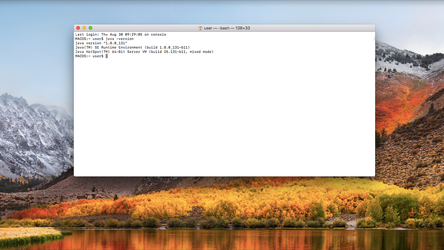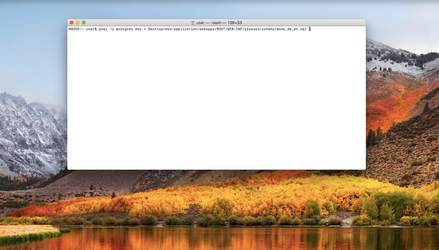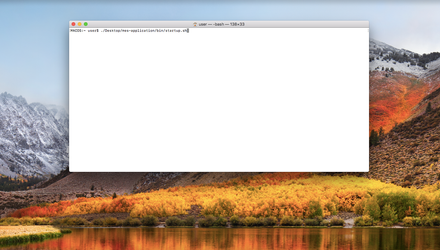Installation Guide for Mac OS - English
The following instruction is a quick guide how to setup Qcadoo MES on a Mac-platform.
Install Java JDK
Do I have Java installed?
To check if your environment already has Java installed open the terminal and type java -version. The output will show if you have
Java installed and which version.
java -version
If Java is installed you will get the information which version:
else the command will not be recognized by the terminal and the output will be that the command is unknown.
Download Java
Qcadoo Mes requires the Java 8 JDK, if it is missing we need to install it, for Mac OS we can download a .dmg file.
- Download the installer from http://www.oracle.com/technetwork/java/javase/downloads/jdk8-downloads-2133151.html
- From either the Downloads window of the browser, or from the file browser, double click the .dmg file to launch it.
- Double click the package icon to launch the Install app.
- Follow the instructions.
Install the database
On Mac OS download the appropriate package from: http://www.postgresql.org/download/macosx or the simple version from http://postgresapp.com, while installing you will be asked to provide a user, password and a port.
If the installer asks you for the password for the user postrges please type: postgres123 also for the port, you can set the default value 5432
Thanks to this you won't have to edit the database properties in the next steps.
To allow access to Postgres on Mac OS you will also have to edit the file /PostgreSQL/9.X/data/pg_hba.conf as a super user and it should look like this:
local all all trust host all all 127.0.0.1/32 trust host all all ::1/128 trust
Add a database
For further use we will need a database to restore a database schema. Open terminal and use the command:
createdb mes
Where mes is the name of the created database.
Download Qcadoo MES
We provide a ready-to-use installation package, which can be found herehttps://github.com/qcadoo/mes/releases/latest. Download the .zip file and unzip it. Locating the unzipped files in any folders, with white spaces in their names, may cause problems at the start up.
Configure the database
Open qcadoo/qcadoo/db.properties and set the properties:
- dbDriverClass - name of the driver class (org.postgresql.Driver for PostgreSQL)
- dbJdbcUrl - database's URL as: jdbc:postgresql[://host:port/]:[database_name] where the host name (either the IP address or a literal name) and the port number are optional, ie. you can use jdbc:postgresql:mes, jdbc:postgresql://localhost/mes or jdbc:postgresql://localhost:5432/mes
- dbUsername - database's user
- dbPassword - database's password
- hibernateDialect - database's dialect (org.hibernate.dialect.PostgreSQLDialect for PostgreSQL)
This is the sample db.properties file:
dbDriverClass=org.postgresql.Driver dbJdbcUrl=jdbc:postgresql:mes dbUsername=postgres dbPassword=postgres123 hibernateDialect=org.hibernate.dialect.PostgreSQLDialect
Start the application
Before first run, You have to restore clean database schema that We provide with qcadoo MES package (mes-application/webapps/ROOT/WEB-INF/classes/schema/demo_db_en.sql). This is one of the conditions for qcadoo MES to work nice & smooth
All You have to do is to restore this dump using the following command in BASH (assuming, You have installed postgreSQL as the user postgres, and created database mes with password postgres123):
psql -U postgres mes < path/to/schema/demo_db_en.sql
So, now You are ready to run! Open terminal and type ./bin/startup.sh
Use the application
Open Your favourite browser and type http://localhost:8080/. Login as superadmin user with password superadmin.
As You can see, there is only a few things visible in the menu. In order to see a whole bunch of features that we provide, go to Administration > Groups, and add all roles to Superadmin or Admin group. Now, log out and log in once again.
Access to logs
Logs can be found in directory qcadoo/logs/.
Most of the time you will find information you need in file root.log, for example if your instance started correctly, details of found errors etc.
You should ignore aspects errors and log4j errors from catalina.out - it only warnings.
FAQ and Troubleshooting
May I use other database engines?
Qcadoo MES application is already prepared to working with PostgreSQL database. For other databases there is a need to install JDBC drivers. To do that please download JDBC4 driver and put it into qcadoo/lib directory. Remove qcadoo-bin/lib/postgresql-9.X-XXX.jdbc4.jar file.
I use a different user for postgres, I want to name my database differently
In order to do it you need to change the db.properties file which is located in mes-application\qcadoo
dbDriverClass=org.postgresql.Driver dbJdbcUrl=jdbc:postgresql:YourDataBaseName dbUsername=postgres dbPassword=postgres123 hibernateDialect=org.hibernate.dialect.PostgreSQLDialect
I've got a browser message that the page cannot be found
It usually means that there was some error on application startup. Please see qcadoo/logs/root.log to get more information
I've got an error that the port 8080 is already in use
It means that the other application is using port 8080. Please stop the application using shutdown.sh, open the qcadoo-bin/conf/server.xml file and replace all occurrence of 8080 to 8181 (or another port if this one is also used). Save the file and start the application using startup.sh.